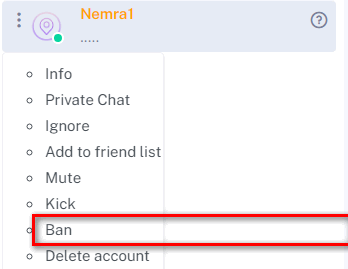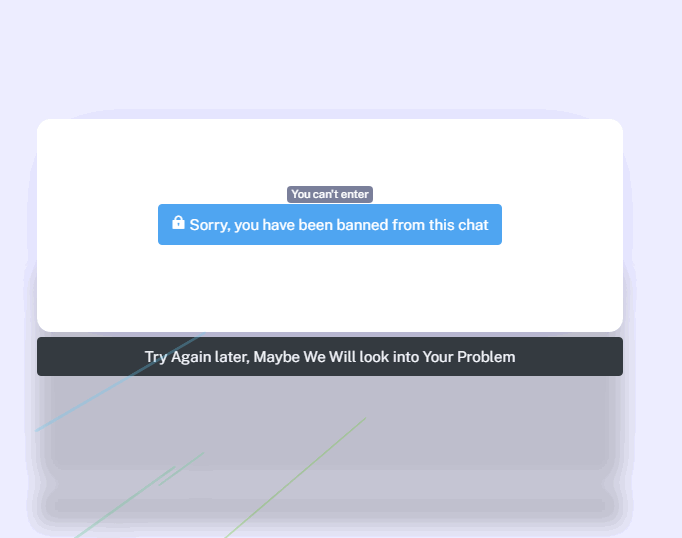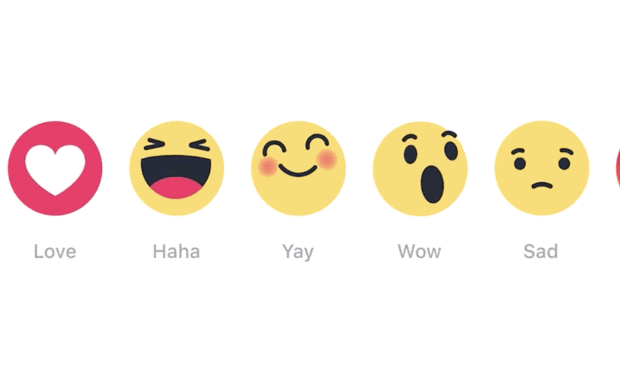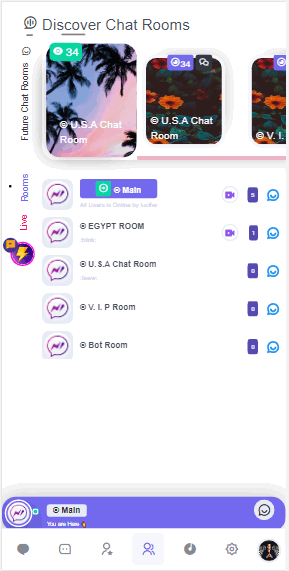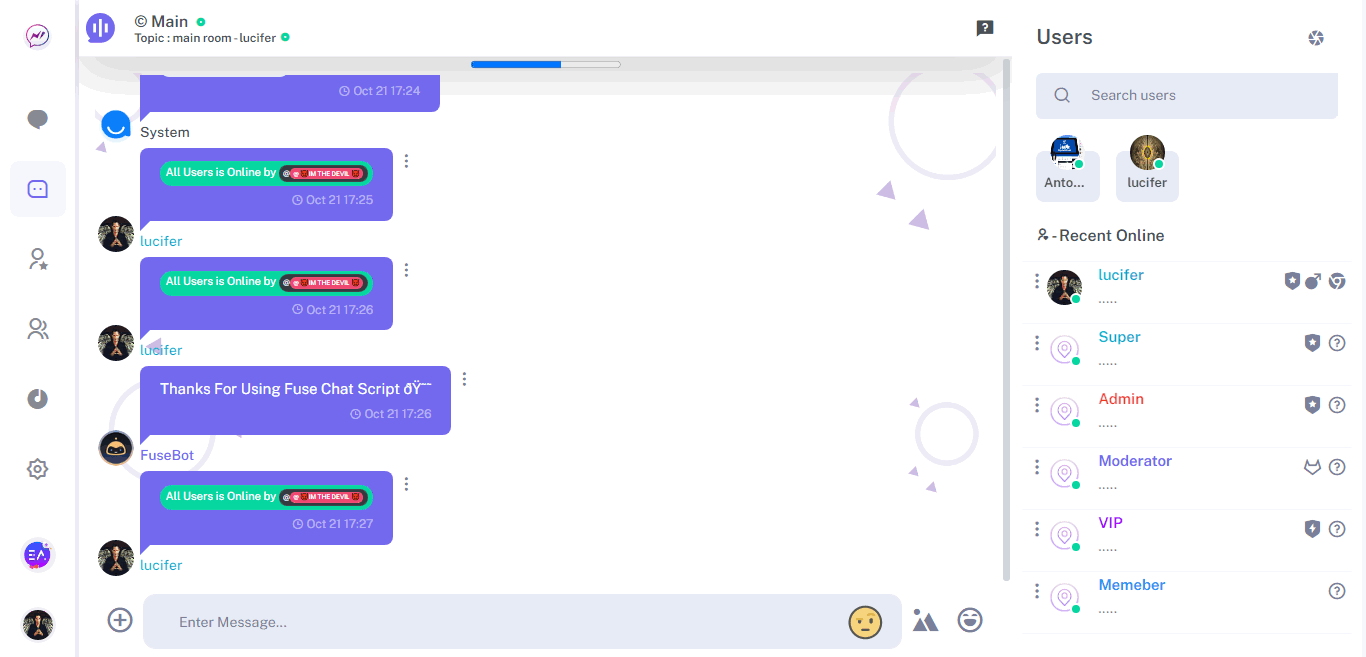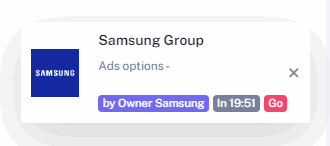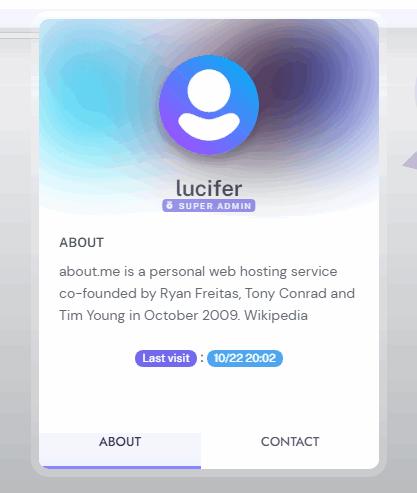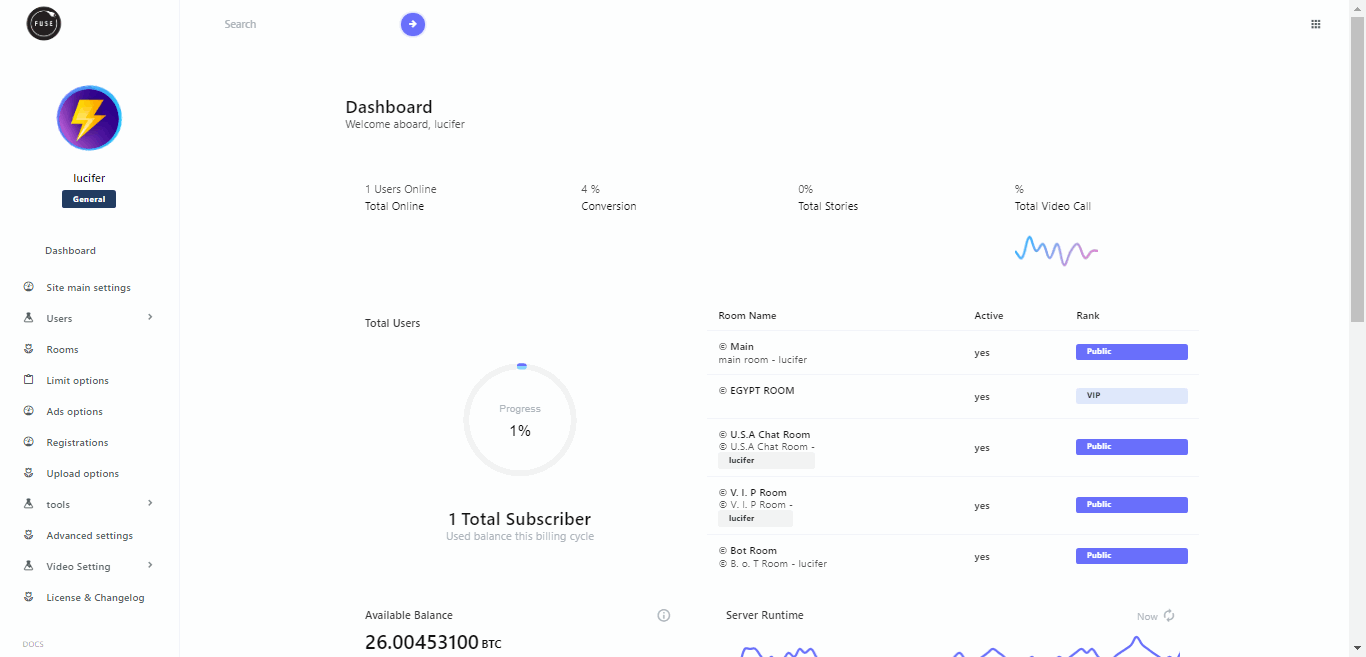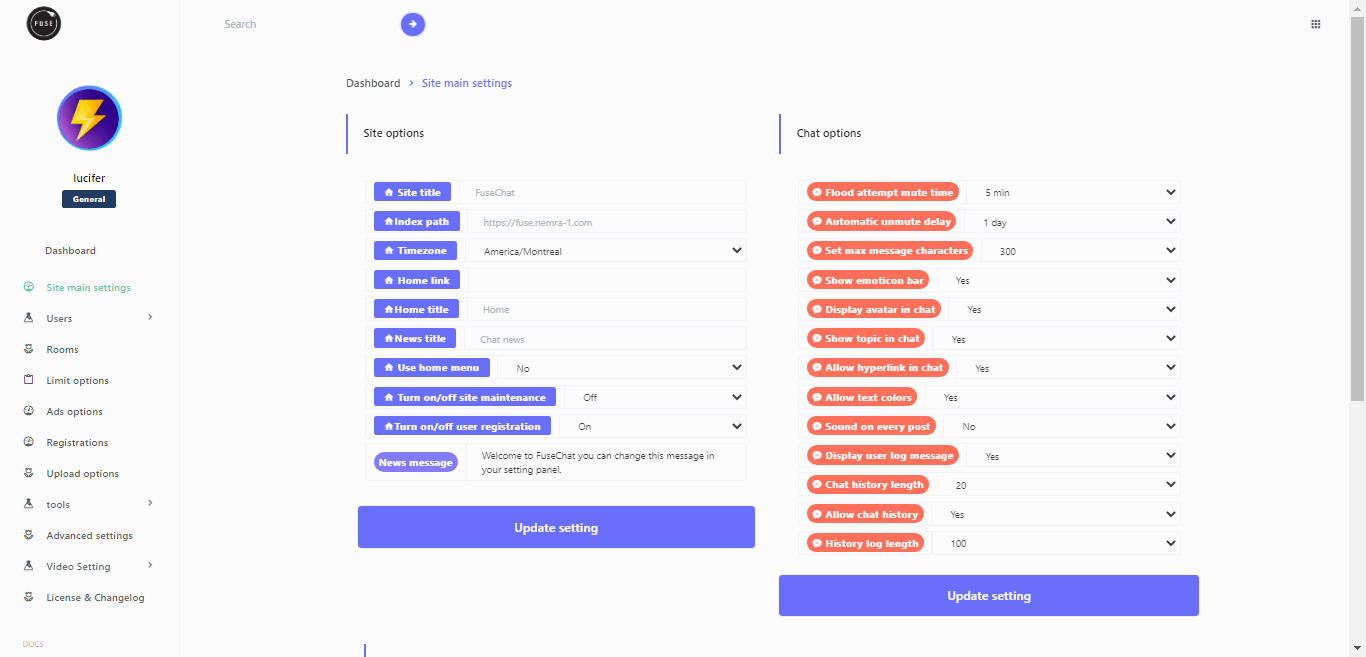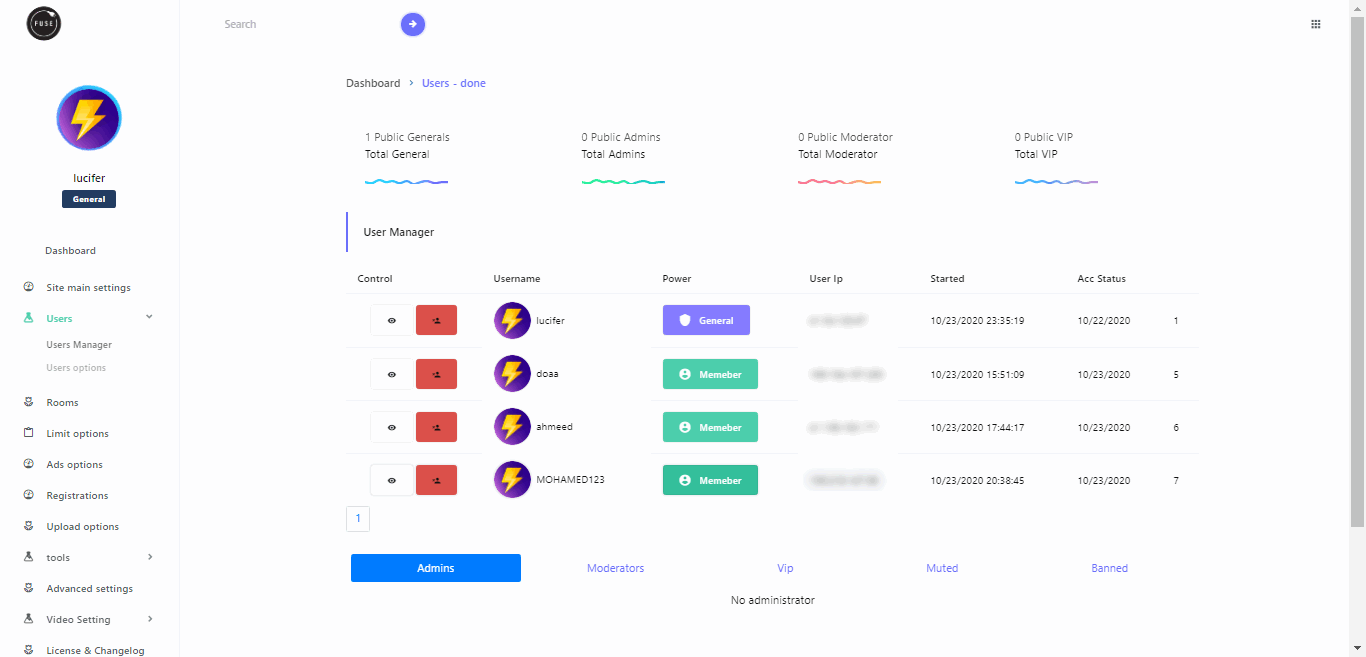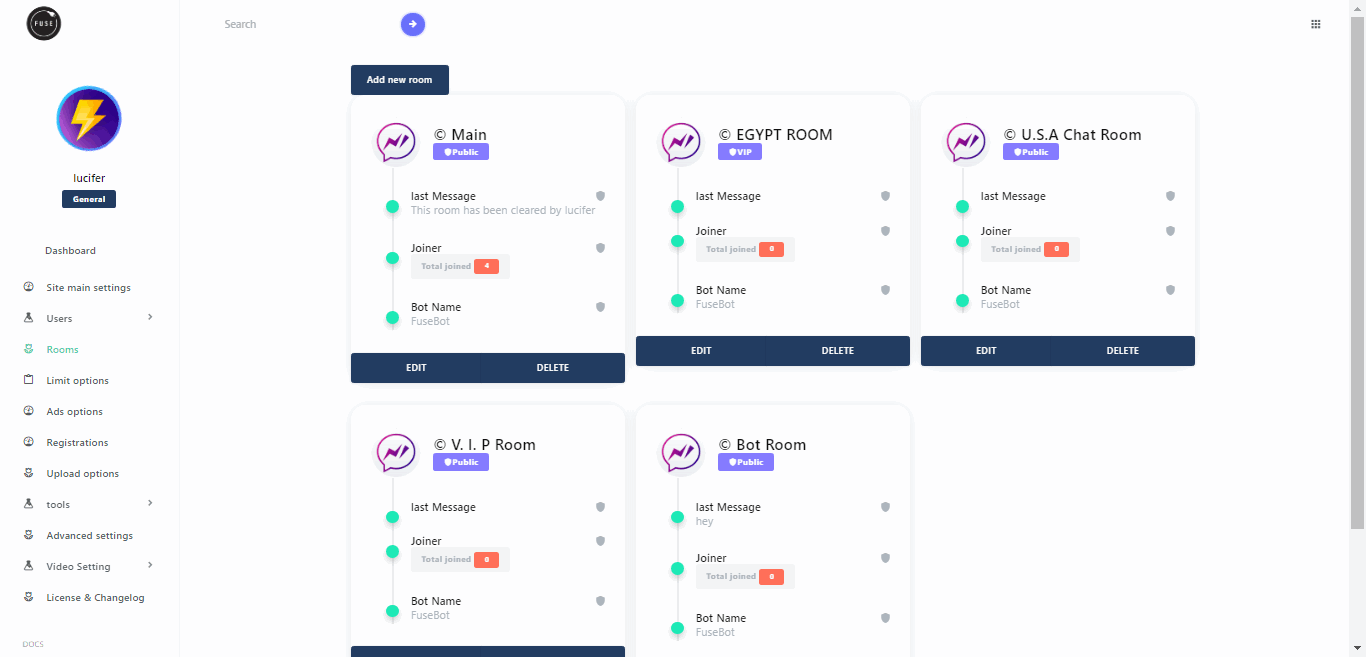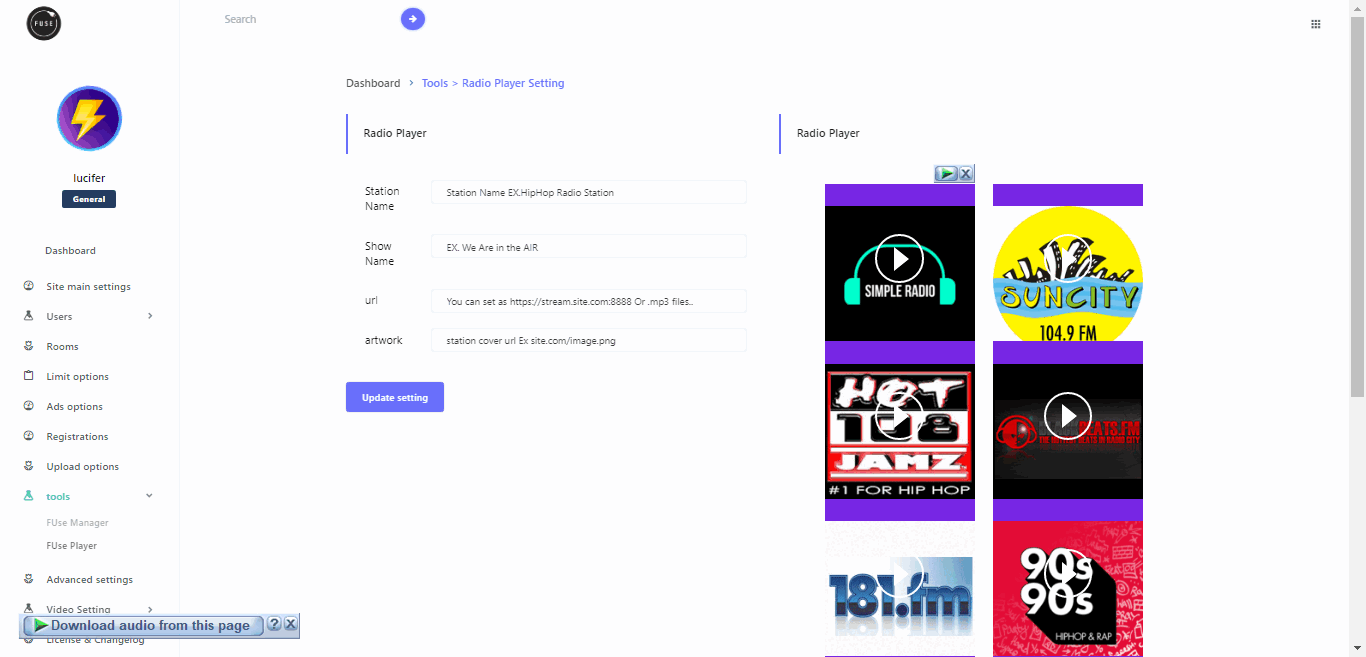Introduction Last updated: 2020-10-01
Fuse Chat is a userfriendly easy to install php chat script that includes lot of uniquids features. With is fully responsive design whatever if you are using a mobile a computer or even a tablet Fuse Chat will always fit your screen and give you the best chat experience possible.
Fuse Chat feature
- Responsive design for computer and mobile device Web-inApp system
- (11 LG) Preset language file Francais/English/Spanish/Custom..etc
- Friend listUsers listGroups list With Future room per visits (include live cam users if PP_addon installed )
- Silent mode feature ...
- Social Login (Google & wowonder login api ) You can easily allow To Your Users to login with wowonder api..just 3 steps..
- Sound and visual notification on private message ..
- 7 different users levels Rank power ( Super & Admin & Moderator & vip & Member & Muted & Guest)
- High Rank control panel -> Super -> Admin -> Moderator -> Kick - Mute - Ban- delete account - suspend On Chat
- Bad words filter Panel ..
- Easy installation and user manual included ..
- 32 usefull command to manage all aspect of your chat ...
- Build in image uploader
- 2 Private Chat Style (Fullscreen & Corner )
- Build in anti flood system
- Unlimited rooms possibility
- Guess access that can be turned on/off
- Share youtube video and picture on chat with your friend
- Users Stories ( As social Network style)
- User is Typing indicator Per room
- Ads Panel To sale your ads inchat
- Fuse Radio Player You can stream Unlimited Mp3 files or Stream As Radio Station
- Font Option Panel
- Addons system
- Build in database cleaner that keep your database fast
- Delete post on demand directly from the chat
- Log history and personal history
- Fast customer serviceAnd much much more come take a look..
Check System Requirements
List of commands available with FuseChat
Note : Higher rank can use commands of lower rank
User & VIP commands level 1-2
| /me |
Send a special message on the chat. The message will appear in a different colour to the normal post Syntax : /me text |
|---|---|
| /msg |
Send a private message directly to the cat. Private message you send or receive can not be viewed by other users, only you and target can view these messages Syntax : /msg username text |
| /away |
Change the status of your account to away Syntax : /away |
| /ignore |
Hide chat and private content from the specified user Syntax : /ignore username |
| /ignoreclear |
Reset and remove all users from your ignore list Syntax : /ignoreclear |
| /friend |
Add a user to your user friends list Syntax : /friend username |
| /clear |
This command can only be used in private chat by users that will clear the conversation and reset the private log data refer to level 3 to know more about other function for moderator and
admin with the /clear command Syntax : /clear |
Moderator commands level 3
| /kick |
Block user from writing in both private and main chat but will allow him/her to see main chat. Syntax : /mute username |
|---|---|
| /clear |
This command can only be used in private chat by users that will clear the conversation and reset the private log data refer to level 3 to know more about other function for moderator and
admin with the /clear command Syntax : /clear |
| /mute |
Block user from writing in both private and main chat but will allow him/her to see main chat. Syntax : /mute username |
| /unmute |
Gives back writing privileges to a user. Moderator can only unmute their own muted user. Syntax : /unmute username |
| /topic |
Change the current room topic Syntax : /topic text |
| /setvip |
Gives VIP status to a user Syntax : /setvip username |
Administrator commands level 4
| /ban |
Ban the user from the chat and the user can not reconnect. Syntax : /ban username |
|---|---|
| /rename |
Change the name of the current room. The room name must contain less than 30 characters to be valid. Syntax : /rename roomname |
| /global |
Send a message to all rooms at the same time Syntax : /global text |
| /setuser |
Demote a user to the user rank Syntax : /setuser username |
| /setmod |
Gives moderator privileges to specified user. Syntax : /setmod username |
| /upon |
Give back privilege to a specific user of uploading file to server Syntax : /upon username |
| /manual |
Show the chat manual Syntax : /manual |
| /upoff |
Remove privilege to a specific user of uploading file to server Syntax : /upoff username |
| /invisible |
Hide yourself from all the rest of the chat so they wont know you are online Syntax : /invisible |
| /visible |
Remove the invisibility on yourself and then people will now be able to see you online Syntax : /visible |
SuperAdmin commands level 5
| /setadmin |
Gives Admin privileges to specified user. Syntax : /setadmin username |
|---|---|
| /addtheme |
Once your new CSS theme file created and placed in theme folder you can add theme by using this command without file extension Syntax : /addtheme themename |
| /deltheme |
Remove a theme from the theme list Syntax : /deltheme themename |
| /gsound |
Send a sound notification to all members Syntax : /gsound |
| /install |
This command is used when installing a addon to chat Syntax : /install addons_name |
| /update |
This command will be used in release after FuseChat 4.0 to update the chat. Syntax : /update |
| /silent |
Put the chat in silent mode can be turned on or off by using Syntax : /silent on/off |
| /setsuperadmin |
Give superadmin status to a user. This command must be reversed manually in the database Syntax : /setsuperadmin username |
Users ranking
Vivamus efficitur fringilla ullamcorper. Cras condimentum condimentum mauris, vitae facilisis leo. Aliquam sagittis purus nisi, at commodo augue convallis id. Sed interdum turpis quis felis bibendum imperdiet. Mauris pellentesque urna eu leo gravida iaculis. In fringilla odio in felis ultricies porttitor. Donec at purus libero. Vestibulum libero orci, commodo nec arcu sit amet, commodo sollicitudin est. Vestibulum ultricies malesuada tempor.
Fuse chat rank list Example:
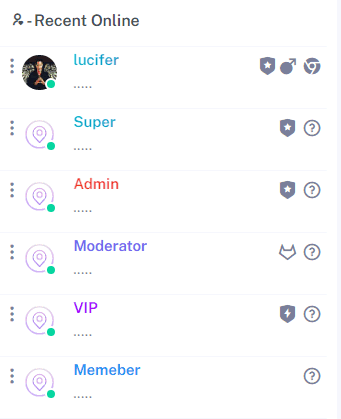
Rank system:
| Guest | Rank level 1 given to all new guest, cannot kick, mute or ban |
|---|---|
| User | Rank level 1 given to all new members, cannot kick, mute or ban. |
| VIP | Rank level 2 given to a member so they have the same privileges as a normal user but have different |
| Moderator | Rank level 3, moderator cannot be muted by another moderator, but can be demoted by admin and superadmin |
| Admin | Rank level 4. Can do almost everything except changing site settings and cannot set user to admin. This rank cannot be kicked, banned or muted by lower or equal rank |
| SuperAdmin | Rank level 5, cannot be banned, kicked or muted and is not affected by any of the chat settings. This rank has the ultimate access to everything and the power to demote any of other rank user. |
Private chat
Private message in main chat
With the command /msg followed by a valid username, you can send a private message directly to the main chat window. Private message sent in the main chat window cannot be viewed by other users.
Private chat window
To open a private chat with a user, click on a username in the user list, then on the slide down menu click on private chat
Private chat Example:
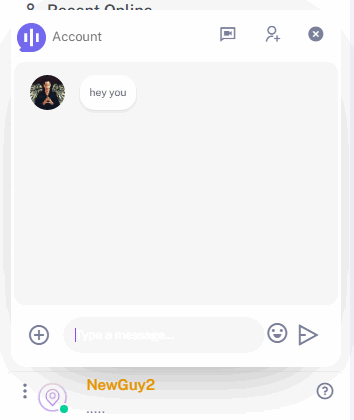
Managing rooms
Add room
In settings panel, to create a new room, click on room icon at the top. Name must be under 30 characters.
Delete a room
In settings panel, to delete a room, click on room icon at the top, and simply click the X icon on side of room name you want to remove
Rename room
You can rename a room using the /rename CommandRoom name must be under 30 characters.
Avatar system
Friends list
Adding a friend
In FuseChat you can now add users to your friends list in 3 different ways 1- Click on a username in the user list, then select option add to friend 2- Type the /friend command in chat followed by username you desire to add to your friends list 3- Click on add friends icon located on top of the private window.
Pending friend request
Once someone send you a friend request you will see it apear in your pending friend section you will have choice to accept or decline the friend request. You can view friend request profile by clicking the avatar on the request box.
Removing friend
In the drop down menu of your friends you will have option to delete friend from your list. When removing a user from your friend list it will automaticly remove yourself from his/her friend list.
Friends status
 | Online |
 | Away |
 | Offline |
Section Item 1.6
Vivamus efficitur fringilla ullamcorper. Cras condimentum condimentum mauris, vitae facilisis leo. Aliquam sagittis purus nisi, at commodo augue convallis id. Sed interdum turpis quis felis bibendum imperdiet. Mauris pellentesque urna eu leo gravida iaculis. In fringilla odio in felis ultricies porttitor. Donec at purus libero. Vestibulum libero orci, commodo nec arcu sit amet, commodo sollicitudin est. Vestibulum ultricies malesuada tempor.